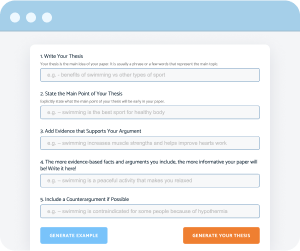PowerPoint Slide Size & Dimensions
Table of contents
- 1 PowerPoint Size Slides vs Aspect Ratio vs Pixels vs DPI
- 2 Standard Size in PowerPoint (Windows, Mac, Web)
- 3 How to Change PowerPoint Slide Size
- 4 How to Set Pixel Sizes (Accurate Control)
- 5 Why Do Slides Look Blurred?
- 6 PowerPoint Cheat: Typical Sizes in Pixels
- 7 Special PowerPoint Cases
- 8 Summing Up
- 9 Sources and Useful Information
Let’s focus on the key takeaways to remember and start with:
- Remember to set your work to either Standard (4:3 aspect ratio), Widescreen (16:9), or work with the Custom Slide Size.
- Default PowerPoint settings: 16:9 (13.333″ x 7.5″). Pixels by default when exporting (96 dpi): 1280×720.
- For 1080p (1920×1080) settings: you can either set ExportBitmapResolution=144 DPI (Windows) or export video in 1080p / or set larger dimensions for exporting (MAC).
- Remember: all the frames in the same presentation must have the same size; do not mix them.
- The Width/Height fields in PowerPoint accept in / cm/pixels with suffixes (the conversion is done automatically).
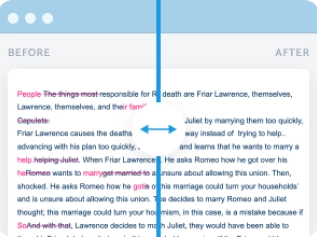
Before we continue learning about PowerPoint slide size, we will explore all the ins and outs of a standard PowerPoint presentation. You will learn about slide dimensions and read about how to work with the preferred dimensions.
Whether you are into social media posts or simply wish to learn about screen setups, knowing slide size rules in PowerPoint is crucial!
You can check the best PowerPoint presentation topics to save yourself time and nerves!
PowerPoint Size Slides vs Aspect Ratio vs Pixels vs DPI
What is a PowerPoint size slide (inches/cm)?
Let’s see where it is learned and how it affects your slideshow.
You may either click on Standard (4:3) or Widescreen (16:9) for starters. When PowerPoint cannot scale your content automatically, it provides you with the Maximize option or Custom Size to allow you to set things.
Custom dimensions are done on the Ribbon Design tab. Choose Slide Size and then continue with the Customize group. It is where you can set inches, centimeters, or pixels.
Aspect Ratio Rules (4:3, 16:9, 16:10, 9:16)
Choosing slides to fit the hall, your desktop monitor, or a mobile phone is not easy!
- The 16:9 aspect ratio is the most popular modern widescreen format, and it is suitable for most halls, presentations, TVs, and large computer screens.
- The PowerPoint standard usually goes for 13.33 x 7.5 inches. It equals 1280×720 pixels at 96 PPI or 1920 x 1080 pixels for Full HD screens.
- When creating a PowerPoint presentation for a mobile or small-screen device, the standard is a 4:3 aspect ratio. This will fit well for a mobile presentation. You can also use the 16:9 aspect ratio standard.
- 16:10 is the best for MacBook presentations and office monitors.
- As for the 9:16 ratio for your entire presentation is the custom size if you need to use smooth transitions and adjust slide size in PowerPoint for standard dimensions.
Pixels and Exporting
This is where the blurring often takes place. As you save your PowerPoint slides as images, they may become blurry!
It happens because the default image export in PowerPoint is at 96 DPI (dots per inch). It forces images to be exported at terrible resolutions. You can use File/Options/Advanced/Image Size and Quality tabs.
Check the PowerPoint change slide size compression and set your Default Resolution to High Fidelity mode.
Standard Size in PowerPoint (Windows, Mac, Web)
Presets and inch guides in PowerPoint slide dimensions:
| On-Screen Show 4:3 | Widescreen 16:9 | MAC 16:10 | A-Series for Print Purposes |
| 10 in / 25.4 cm x 7.5 in / 19.05 cm | 13.33 x 7.5 inches (33.86 cm to 19.05 cm) | 14.82 x 8.33 inches (37.6 cm to 21.1 cm) | 4 in / 35.56 cm x 10.5 in / 26.67 cm |
| Typical phone standard | Monitor and hall standard | Macbook monitors | Usually met in print |
Widescreen Choices, or is 4:3 Still Okay?
While dimension matches can work with 4:3 for most mobile phones, two formats are usually used to avoid black bars and ensure fit dimensions.
You may use different devices to check things for your new layout. Since you can always change dimensions with a powerful tool called PowerPoint, testing your existing content in Microsoft PowerPoint is recommended.
A standard PowerPoint slide size is currently 16:9 or widescreen to ensure you fit the pixel dimensions. Still, if you need a custom slide size, start with the 4:3 first.
Restrictions: One Size Fits All Presentations
You can use the 7-7-7 rules to create impactful presentations. Limit your slide to 7 lines of text, no more than 7 words per line, and use the font size no smaller than 7 pt.
The maximum slide for a PowerPoint presentation must be no more than 56 inches. Unless you have a custom slide, do not make your slides larger than that. Other than that, your slide size must be either 4:3 or 16:9.
Unless you have a specific situation or a rare display, do not change the slide from default settings. Use the 7-7-7 PowerPoint slide size in inches rule to get the right size.
How to Change PowerPoint Slide Size
When you wish to change the dimensions, here are the steps to ensure your content fits well. Here is the comprehensive guide with the necessary steps on how to change the size of PowerPoint slide:
- 💻 Windows: Design → Slide Size → Custom; Ensure Fit vs Maximize settings in the far right end of the menu. You may also change the slide size for the presentation to standard if any custom settings have been used.
- 🍎 Mac: Design → Slide Size / File → Export to set the pixel sizes during the export.
- 🌐 PowerPoint for Web: You should use only inches and must set your orientation straight up. Use Design → Slide Size / Page Setup, Orientation. For slides, it can be Portrait or Landscape, or Printed Notes if you need an outline.
To change the size of a PowerPoint slide, you can also use all of your new presentations with the default settings. It means that you can save the template. It can help you save width and height and use the right slide size.
How to Set Pixel Sizes (Accurate Control)
Sometimes, this accuracy will provide you with the most accurate width and height as you work on layouts. Unless you wish to convert the shape or suddenly go vertical, the following tips will help you.
- Method 1: Manual. You may enter pixels in Width/Height. PowerPoint will convert your system inputs. However, sometimes, it is not useful when you do not know the pixels. It may be helpful if you know the exact width and height.
- Method 2: Conversion Formula. Pixels = Inches x DPI; Inches — Pixels / DPI. For example, a decimal value will have 500 x 375 horizontal to vertical full-screen pixels, and a widescreen at 667 x 375 pixels at 50 DPI.At 300 DPI, we will get 3000 x 2250 pixels and 4000 x 2250 pixels for widescreen monitors, respectively. Our cheat sheet below provides more information.
- Method 3: Changing Registry DPI in Windows. You can do this via ExportBitmapResolution. It is recommended that 144 DPI be set for 1920×1080. Do so only if you really know what you are doing! Otherwise, your next presentation may not happen!
- Method 4: Solution for Macs. Set pixels in File → Export (Width/Height) or choose video export at 1080p/4K. Remember that it may not run with the older projectors if you aim for different slide sizes at high resolutions.
Why Do Slides Look Blurred?
- Graphics with the Low Pixel Sizes / Compression. You must check the “Do not compress images” tab and choose “High Fidelity”. It may help in certain cases.
- Your DPI is too Low. Since PowerPoint sets 96 DPI by default, you may raise it via the Windows registry or set it via Mac export.
- Black Frames / Cut Off. Letterboxing and cropping problems happen when you fail to pick a correct aspect ratio. You must apply “Use Current Resolution” in your slides.
- Mix Content in Different Proportions. For example, you may have built-in videos in 4:3 or 16:9. Setting the same ratio for all the presentations may allow you to correct the ratio without distortion.
- Video Export. You can get 1080p or 4K straight via PowerPoint options. To do so, go to Backstage → Export → Video.
Remember that you may also select a portrait if you need to work with the text boxes or provide a letter paper presentation in the future. It must be suitable for standard paper sizes, so getting the same click slide size is essential.
PowerPoint Cheat: Typical Sizes in Pixels
Now, let’s learn more about slide size regardless of your slide orientation. It must be your PowerPoint slide size checklist. So here is what you must remember:
| Format | Inches | 96 DPI | 150 DPI | 220 DPI | 300 DPI |
| 16:9 Widescreen | 13.333″ x 7.5″ | 1280×720 | 2000×1125 | 2933×1650 | 4000×2250 |
| 4:3 Standard | 10″ x 7.5″ | 960×720 | 1500×1125 | 2200×1650 | 3000×2250 |
| 9:16 Vertical | 7.5″ 13.333″ | 720×1280 | 1125×2000 | 1650×2933 | 2250×4000 |
So what size is a PowerPoint slide then? Here is the answer:
For Widescreen 16:9 (13.333″×7.5″): — 96 dpi → 1280×720; 150 dpi → 2000×1125; 220 dpi → 2933×1650; 300 dpi → 4000×2250.
For Standard 4:3 (10″×7.5″): — 96 dpi → 960×720; 150 dpi → 1500×1125; 220 dpi → 2200×1650; 300 dpi → 3000×2250.
For Vertical 9:16 (7.5″×13.333″): — 96 dpi → 720×1280; 150 dpi → 1125×2000; 220 dpi → 1650×2933; 300 dpi → 2250×4000.
Important: This data comes from the Microsoft formula. The default 96 DPI is officially confirmed.
Special PowerPoint Cases
Sometimes you may need a custom slide size or create slides that go beyond the basics.
Banners and Print Media
For print materials like posters and banners, use the 4:3 aspect ratio or A-series sizes (e.g., A4, A3) for better scaling.
When printing, be mindful of margins and scaling to prevent distortion. Set the dimensions under Design → Slide Size → Custom, and ensure the content fits within the printable area.
Vertical Presentations for Mobile Kiosks (9:16)
For mobile or kiosk displays, use the 9:16 aspect ratio. To switch to vertical layout:
- Go to Design → Slide Size → Custom.
- Set the dimensions (e.g., 7.5” x 13.333”).
- Choose Ensure Fit.
Digital Signage
For digital signage, you may encounter screen restrictions, such as 1080×1920 (portrait) or 1920×1080 (landscape), and need to export accordingly. If you’re working with a Mac, you can convert the slides to HD TV or even 4K TV resolution (20 inches x 11.25 inches).
To ensure smooth transitions, export PPT as a video and increase the DPI (150 DPI or higher) to avoid pixelation, especially on larger screens.
Summing Up
In conclusion, you can create a PowerPoint slide size with the default standard settings or go custom. If you find technical tasks challenging, professional services can do my assignment for me easily and efficiently.
Start with the design tab every time and use a customized group to learn what pixel dimensions work best for you. If you are on a mobile, use 4:3, while all the rest will work fine with a widescreen 16:9 template.
Sources and Useful Information
Here are some helpful resources you should check:
- Microsoft Support — Change the size of your slides in PowerPoint.
- Microsoft Learn — How to export high-resolution (high-dpi) slides from PowerPoint.
- Useful reviews and practical guides at SlideModel (Many great graphics and PowerPoint presentations);
- Helpful guides and tips at Plus AI: Google Slides share and online tips.